Always show a relation
A relation shows by default if you click the operation. You can ensure that a relation is always shown.
- Choose Production Management > Planning Cells in the Navigation Pane.
- Select the planning cell.
- Choose the tab Planning.
-
Click Add Relations
 .
.
-
Select the operation.
The relations to and from the operation will appear.
-
Right-click the relation.
The following shortcut menu will appear:
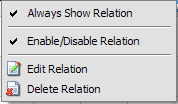

- If the shortcut menu above is not displayed, try to right-click the relation again between the 2 operations until the shortcut menu appears. If you right-click next to the relation, a different shortcut menu will appear.
- Ensure that the mode Drag & Drop
 is not selected!
is not selected!
-
Choose Always Show Relation in the shortcut menu.

- Right-click a relation and choose Remove Relation to remove a relation.
- Click Select
 to avoid the accidental dragging of relations.
to avoid the accidental dragging of relations.
