The Objective main screen
After logging on correctly, the main screen of the Objective Configurator or the Objective Supervisor application opens. The following elements appear in the main screen:
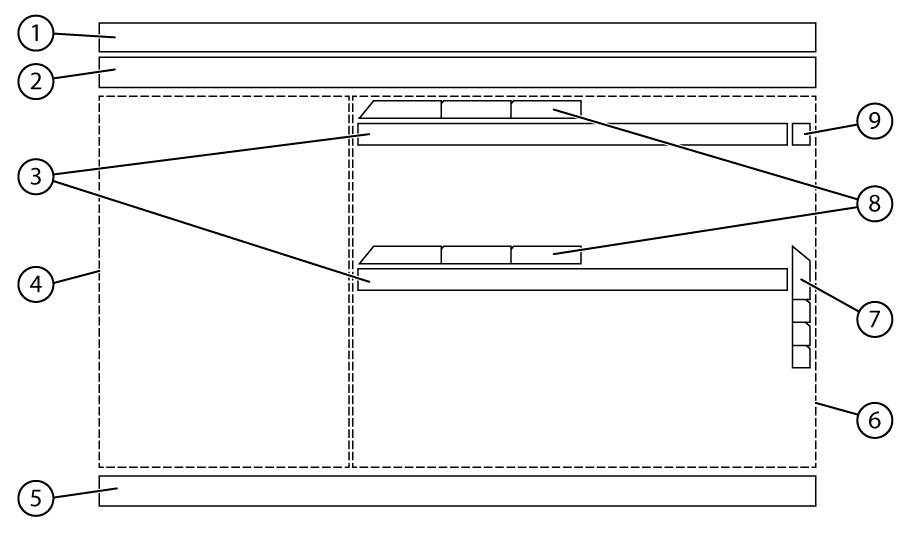
| No. | Element | Explanation |
|---|---|---|
| 1 | Title bar |
|
| 2 | Menu bar | Contains the menus File, Tools, Reports, Pane and Help. |
| 3 | Toolbar | Contains one or more buttons to perform actions on data in the tab. Sub tabs can also have a toolbar. |
| 4 | Navigation Pane | Shows the various application modules. The elements are grouped by function in vertical tabs (Production Management, Warehouse Management, Inspection Management...). |
| 5 | Status bar | Contains, from left to right, information regarding data shown or the last action, the user that is logged on, an indication of the connection with the server, and an indication of whether changes have already been saved or not. |
| 6 | Data Pane | Shows the details of the element chosen in the Navigation Pane. Data are spread out in a number of horizontal tabs, which can have 1 or more sub tabs. |
| 7 | Vertical tabs | Some elements have vertical tabs, depending on the purchased modules (e.g. Warehouse, Quality, Inventory.... |
| 8 | Tabs | The data pane can be made up of various horizontal tabs and sub tabs. |
| 9 | Show/Hide details | With this button the underlying tabs can be shown or hidden. This button only appears if there are underlying sub tabs. |
